
Developer Guide
Table of Contents
- Design
- Implementation
- Product Scope
- User Stories
- Use Cases
- Non-Functional Requirements
- Glossary
- References
- Appendix: Instructions for Manual Testing
- Appendix: Effort
Introduction
DietLAH! is a desktop app with a Command-Line Interface (CLI) that allows users to easily track and maintain their meals so that they are able to maintain their ideal body weight. The application also stores all the application data in a JSON (JavaScript Object Notation) storage file so that the user’s progress and records will remain when they re-open the application.
This developer guide serves as a documentation and manual of how the existing system was designed, and provides information on how certain important features were implemented.
Understanding the Developer Guide
To make the Developer Guide more comprehensible, certain labelling and highlights are used in the guide. Familiarising yourself with these syntaxes may help you get the most out of the Developer Guide.
| Legend | Description |
|---|---|
Inline code |
Highlights Objects, Classes and Code segments |
| 💡 Tip | Tip - Extra information that may be useful |
| ✏️ Note | Note - Important things to take note of |
| ⚠️ Warning | Warning - Be extra careful with these |
Design
Architecture
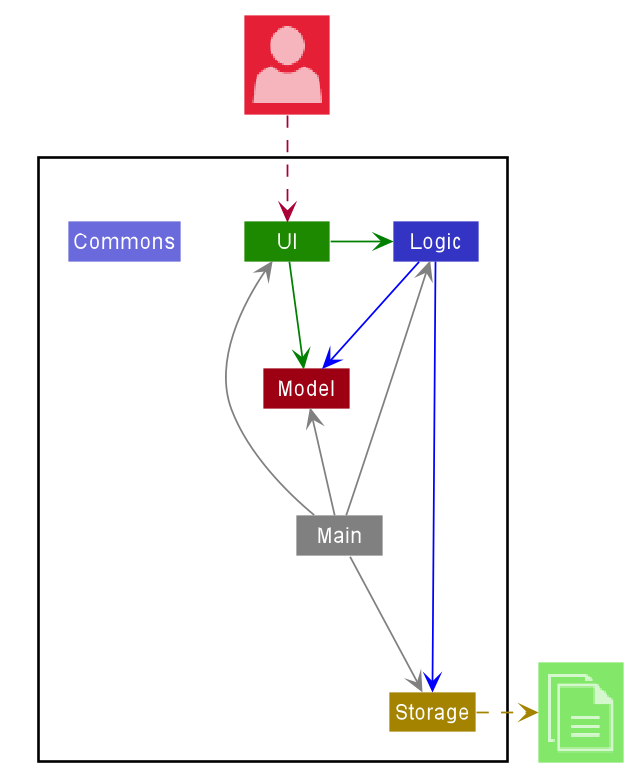
The Architecture Diagram given above explains the high-level design of the App. Given below is a quick overview of each component.
Main has two classes called Main and MainApp. It is responsible for,
- At app launch: Initializes the components in the correct sequence, and connects them up with each other.
- At shut down: Shuts down the components and invokes cleanup methods where necessary.
Commons represents a collection of classes used by multiple other components.
The rest of the App consists of four components.
-
UI: The UI of the App. -
Logic: The command executor. -
Model: Holds the data of the App in memory. -
Storage: Reads data from, and writes data to, the hard disk.
Each of the four components,
- defines its API in an
interfacewith the same name as the Component. - exposes its functionality using a concrete
{Component Name}Managerclass (which implements the corresponding APIinterfacementioned in the previous point.
For example, the Logic component (see the class diagram given below) defines its API in the Logic.java interface and exposes its functionality using the LogicManager.java class which implements the Logic interface.
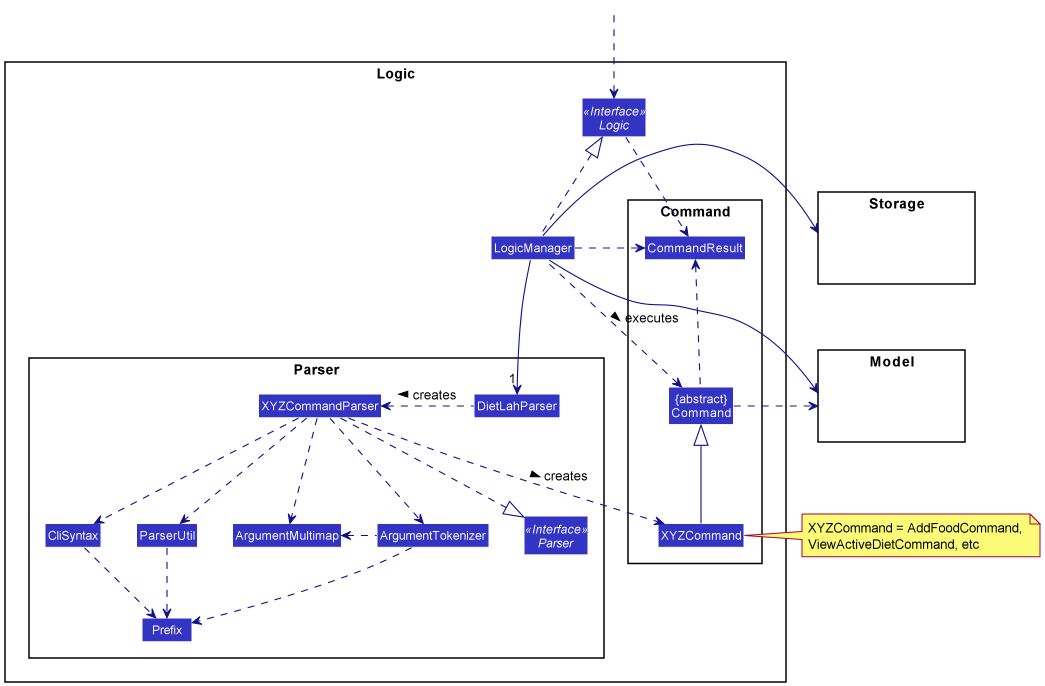
How the architecture components interact with each other
The Sequence Diagram below shows how the components interact with each other for the scenario where the user issues the command food_delete n/grape.
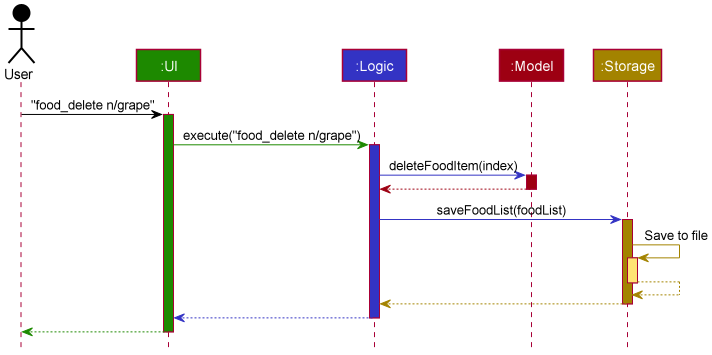
The sections below give more details of each component.
UI component
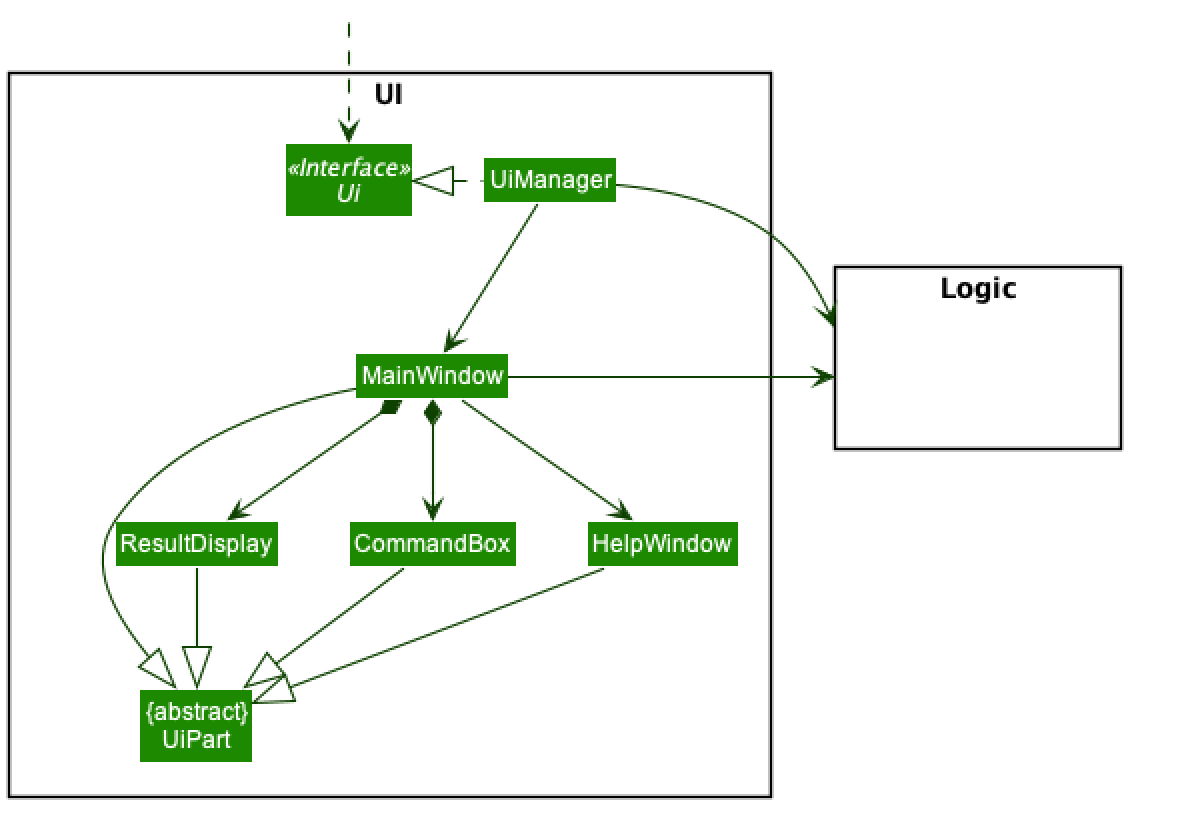
API :
Ui.java
The UI consists of a MainWindow that is made up of the two parts: CommandBox and ResultDisplay. Both of these, including the MainWindow, inherit from the abstract UiPart class.
The UI component uses JavaFx UI framework. The layout of these UI parts are defined in matching .fxml files that are in the src/main/resources/view folder. For example, the layout of the MainWindow is specified in MainWindow.fxml
The UI component,
- Executes user commands using the
Logiccomponent. - Listens for changes to
Modeldata so that the UI can be updated with the modified data.
Logic component
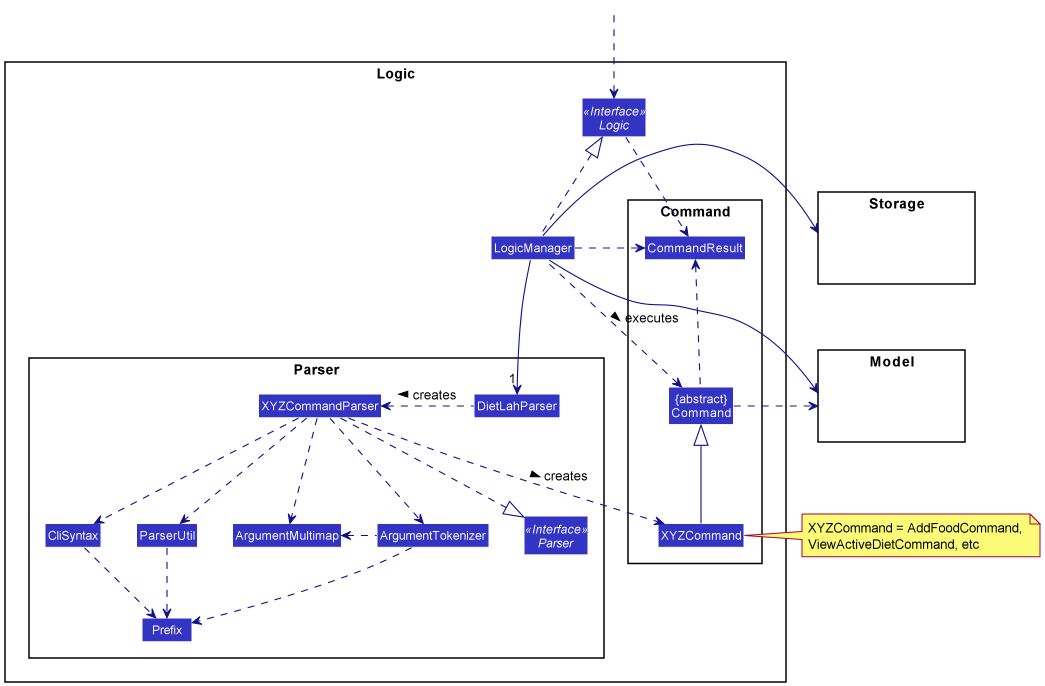
API :
Logic.java
-
Logicuses theDietLahParserclass to parse the user command. - This results in a
Commandobject which is executed by theLogicManager. - The command execution can affect the
Model(e.g. adding a Food item). - The result of the command execution is encapsulated as a
CommandResultobject which is passed back to theUi. - In addition, the
CommandResultobject can also instruct theUito perform certain actions, such as displaying help to the user.
Given below is the Sequence Diagram for interactions within the Logic component for the execute("food_delete n/grape") API call.
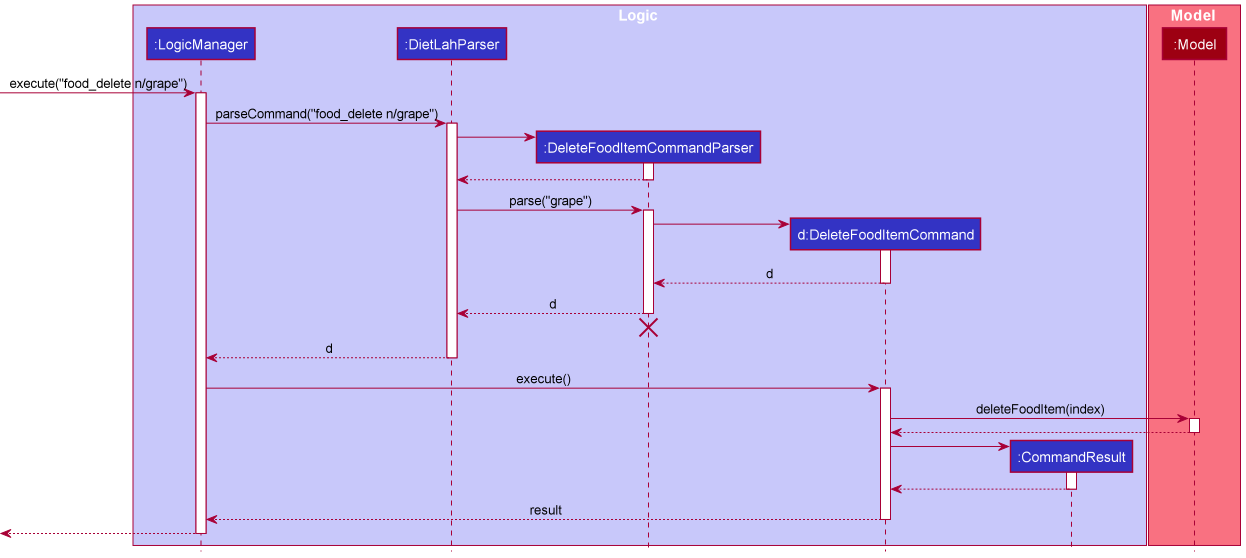
DeleteFoodItemCommandParser should end at the destroy marker (X) but due to a limitation of PlantUML, the lifeline reaches the end of diagram.
Model component
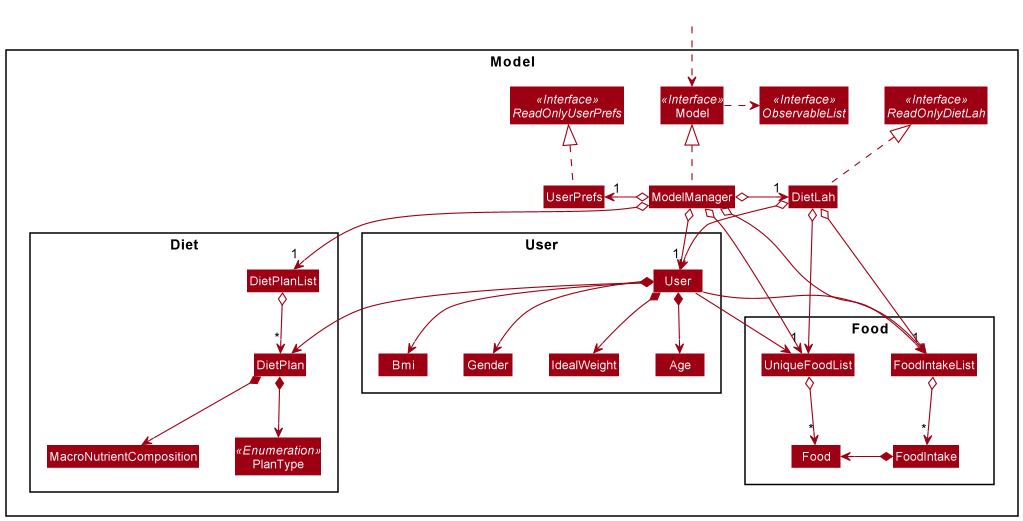
API : Model.java
The Model,
- stores a
UserPrefobject that represents the user’s preferences. - provides models to access the User object and it’s related functions.
- exposes several
ObservableListinstances that can be ‘observed’ e.g. the UI can be bound to this list so that the UI automatically updates when the data in the list change.- namely
ObservableList<Food>,ObservableList<DietPlan>
- namely
Storage component
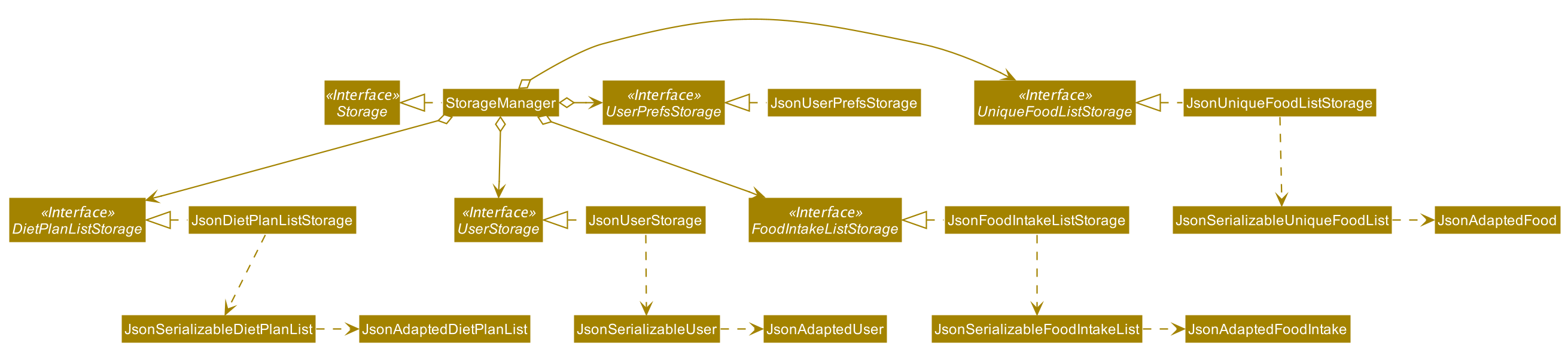
API : Storage.java
The Storage component includes implementations that does the following:
- can save
UserPrefobjects in JSON format and read it back. - can save the
Userobject in JSON format and read it back. - can save the
FoodIntakeListobject in JSON format and read it back. - can save the
FoodListobject in JSON format and read it back.
The FoodIntakeList and FoodList objects are separated from the User object, even though a copy of the food list is also stored with the User object. Rationale: This would make it easier for the development of future features, such as adding pre-provided food list items, without having to affect the User object.
Common classes
Classes used by multiple components are in the seedu.address.commons package.
Implementation
This section describes some noteworthy details on how certain features are implemented.
Date Format
DietLAH! uses the following date format for command inputs: dd Mmm yyyy which is clearer to interpret and reduces the chances of typos. Refer to the table below for more information:
| Legend | Description |
|---|---|
| dd | Day in the calendar month, ranging from 0 - 31, without leading zeroes |
| Mmm | 3-letter textual representation of a month in the calendar year, ranging from Jan - Dec, case sensitive |
| yyyy | Numerical 4-digit representation of a year in the calendar, e.g. 2021 |
Some example date inputs: 3 Jan 2021, 21 Feb 2021, 30 Mar 2021
User Object
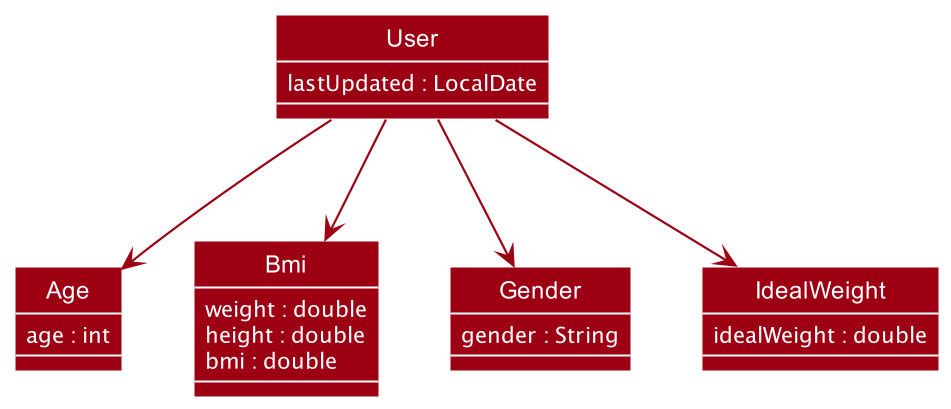
The User object is where the majority of the user’s information and parameters are stored.
The ‘User’ object contains the following components:
-
age: Represents the Integer value holding the age of the user -
bmi: Represents the Bmi object, which holds the height and weight values of the user (in double) -
gender: Represents the String value holding the gender of the user -
IdealWeight: Represents the Double value providing the ideal weight of the user
Some of the actions that can be performed with the User component are:
- Set and retrieve the user’s chosen diet plan (Active Diet Plan)
- Update and retrieve the list of Food items that the user has stored
Food Object
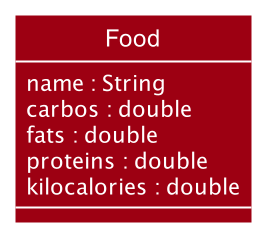
The food object stores the name of the food and its nutrient values (Carbohydrates, Fats and Proteins).
The ‘Food’ contains the following components:
-
name: Represents the name of the food item stored in the food component -
carbos: Represents the carbo values that is associated with the food item stored in the food component -
fats: Represents the fat values that is associated with the food item stored in the food component -
proteins: Represents the proteins values that is associated with the food item stored in the food component -
kilocalories: Represents the kilocalories values that is associated with the food item stored in the food component
There are some actions that can be performed with the Food component.
- Update respective nutrients’ values.
- Calculate total kilocalories’ values.
Design consideration:
Aspect: How the components within Food are added or changed
- Current Choice:
- The food components are not immutable and its nutrients value will update each time an update command is passed.
- Pros:
- Faster as food objects do not have to be created everytime when a change is done
- Flexible to changes since only an update command is called to change the value
- Cons:
- More prone to bugs as the components can be changed freely
- Alternative 1: Make
Foodcomponents immutable.- Pros:
- Less prone to bugs
- Cons:
- More overhead to update items as a new object is created every time
- Pros:
UniqueFoodList Object
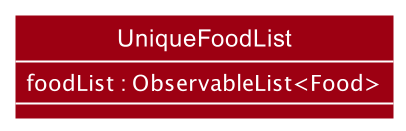
The UniqueFoodList class represents a list of unique food recorded by the user.
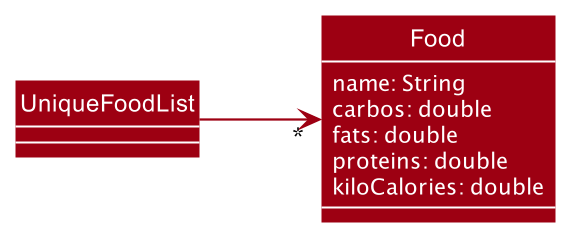
The UniqueFoodList class stores an ObservableList of Food:
-
ObservableList<Food>: Represents the list of recordedFood
Additionally, here are some information to note:
-
Foodwith similar names to existing items will not be allowed to be added in. More information on the information is provided in the section below.
Design consideration
Aspect: A single UniqueFoodList used for the program
- Current Choice:
- A single
UniqueFoodListis used to store all theFooditem(s) by the user
- A single
- Pros:
- Easier management for all the
Fooditems - No duplicated record for a certain
Fooditem
- Easier management for all the
- Cons:
- Reduces the convenience of storing multiple nutrients’ value for a certain
Fooditem
- Reduces the convenience of storing multiple nutrients’ value for a certain
- Alternative 1: Keep multiple
UniqueFoodList- Pros:
- Similar
Fooditems can store multiple nutrients’ value across many lists
- Similar
- Cons:
- Referencing a particular value from multiple lists can be quite complicated and buggy
- Pros:
Add food item feature
The following activity diagram summarizes what happens when a user executes a food_add command:
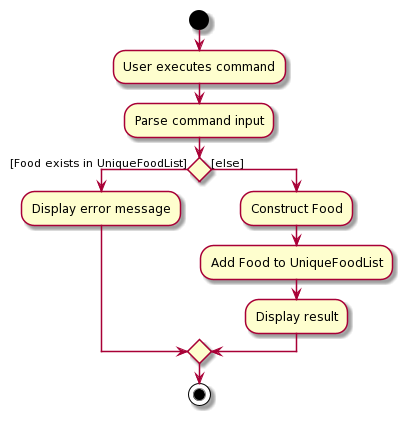
Description:
This command adds a valid food item into the unique food list. Users are able to add a food item in with the valid input to the command below. If a food item with a similar name is added, this command will not allow it and an error will be shown to ask the user if they want to update the value instead.
Example: food_add n/FOOD_NAME c/CARBOS f/FATS p/PROTEINS
Implementation:
The following sequence diagram shows how the add food item operation works:
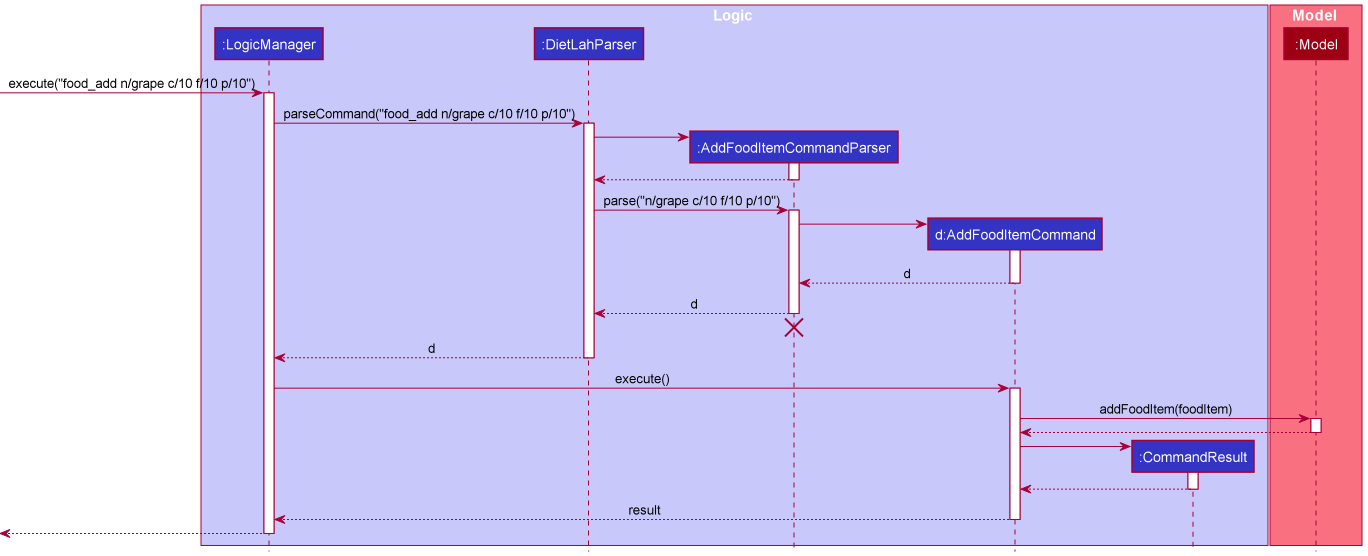
Once the user types in the command to add food, the parser will check for all the required prefixes. If all required prefixes are present and the input values are valid, AddFoodItemCommand object is created. AddFoodItemCommand is a class that extends Command abstract class. AddFoodItemCommand implements the execute() method from the Command abstract class. Upon execution, the command will check with the food list whether it has a food item that has a similar name. If there is, it will prompt an error that the food item exist and suggest updating the food item value instead. Otherwise, a new food item object will be created and added into the food list.
Below is an example of a usage scenario:
Step 1: The user launches the application and executes food_add n/grape c/10 f/10 p/10 to create the food item.
Step 2: The food item is added to the food list.
Update food item feature
The following activity diagram summarizes what happens when a user executes a food_update command:
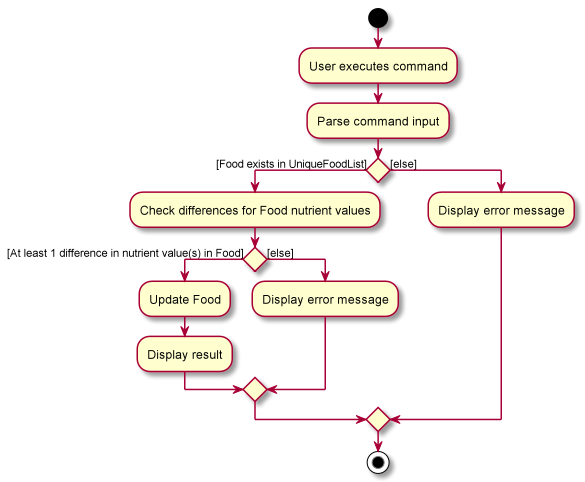
Description:
This command updates a valid food item with the new value(s) specified in the unique food list. Food item has to exist in the food list and at least one nutrients’ value specified has to be different from original before an update is permitted.
Example: food_update n/FOOD_NAME c/CARBOS f/FATS p/PROTEINS
Implementation:
Once the user types in the command to update food, the parser will check for the presence of the name prefix and the presence of at least one of the nutrient prefix. If the required prefixes and valid value(s) are present, the UpdateFoodItemCommand object is created and a temporary food item object is created with the new values. UpdateFoodItemCommand is a class that extends Command abstract class. UpdateFoodItemCommand implements the execute() method from the Command abstract class. Upon execution, the command will check with the food list whether it has a food item that has a similar name. If there is, it will check for any difference of the original values with the new value(s). If there is at least 1 difference, the food item in the food list will be updated to the new value(s). Otherwise, it will prompt for the user to modify at least 1 of the food item’s value to be different from original.
Below is an example of a usage scenario:
Step 1: The user launches the application and executes food_update n/grape c/200 f/200 p/200 to update the specified food item.
Step 2: The food item specified will have its value(s) updated to the new value(s) in the food list.
List food item feature
The following activity diagram summarizes what happens when a user executes a food_list command:
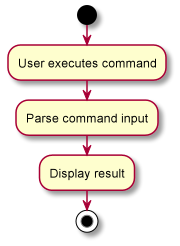
Description:
This command lists all the food item(s) in the food list.
Example: food_list
Implementation:
Once the user types in the command, the list of food items in the food list will be displayed.ListFoodItemCommand is a class that extends Command abstract class. ListFoodItemCommand implements the execute() method from the Command abstract class. Upon execution, the command will list all the food items stored in the food list.
Below is an example of a usage scenario:
Step 1: The user launches the application and executes food_list.
Step 2: The food item(s) in the food list will be displayed.
Delete food item feature
The following activity diagram summarizes what happens when a user executes a food_delete command:
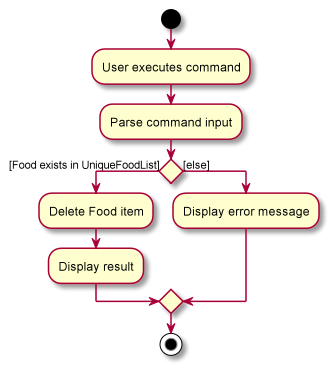
Description:
This command deletes a valid food item from the unique food list. Food item has to exist in the food list before the deletion can be carried out.
Example: food_delete n/FOOD_NAME
Implementation:
Once the user types in the command to delete food, the parser will check for the required name prefix. If the name prefix is present, the DeleteFoodItemCommand object is created with the food name captured from the parser. DeleteFoodItemCommand is a class that extends Command abstract class. DeleteFoodItemCommand implements the execute() method from the Command abstract class. Upon execution, the command will check with the food list whether it has a food item that has a similar name. If there is, it will delete the food item from the list. Otherwise, it will prompt an error that the food item is not found.
Below is an example of a usage scenario:
Step 1: The user launches the application and executes food_delete n/grape.
Step 2: The food item specified will be deleted from the food list.
FoodIntake Object
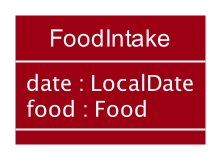
The food intake object represents the date and food associated with a particular food intake.
The ‘FoodIntake’ class stores a LocalDate and Food:
-
date: Represents the date that the FoodIntake was recorded -
food: Represents theFoodobject associated with the FoodIntake record
The Food object associated with each FoodIntake object is independent of the UniqueFoodList and editing a Food in the UniqueFoodList will not affect old FoodIntake values, and vice versa.
FoodIntake Constructors
There are two constructors for the creation of a FoodIntake object.
-
public FoodIntake(LocalDate date, Food temporaryFood): Creates aFoodIntakeobject given theLocalDateandFoodobject - used in the general FoodIntakeCommand when there is no need to alter theFoodname e.g. appending the numerical duplicate count. -
public FoodIntake(LocalDate date, String name, double carbos, double fats, double proteins): Creates a FoodIntake object given theLocalDateand individual food name and nutrient values - used when loading to file and saving duplicateFoodIntakeFood names.
Design consideration
Aspect: Allowing special Food names for duplicate FoodIntake names
When adding multiple FoodIntakes with the same Food name in a given date, the FoodIntake with the duplicate name will be appended with a duplicate count.
For example, adding two ‘chicken rice’ will result in the following list of food intakes: chicken rice, chicken rice #2.
Hence, there is a need to allow for a by-pass in the name validation by Food which conventionally only allows alphanumeric characters. When a Food contains a duplicate name and is added to the FoodIntakeList, the name will be renamed to include the duplicate count which contains the ‘#’ character - which is not allowed by the default constructor.
- Current Choice:
- Create two different constructors for the
FoodIntakeclass. One directly accepts aFoodobject, which must adhere to the naming validation byFood, while the other accepts all the individual name and nutrient values. - In the background, the
FoodIntakeclass creates aFoodobject with a temporary name and then calls thesetName()method to reflect the name with the duplicate count - bypassing the alphanumeric check.
- Create two different constructors for the
- Pros:
- There is no need to amend the original
Foodclass and potentially harm the integrity of theFoodnames - Does not affect the
UniqueFoodList
- There is no need to amend the original
- Cons:
- Results in two different constructors
- Alternative 1: Make a separate class to store foods specifically in the
FoodIntake- Pros:
- No need for multiple constructors in
Food
- No need for multiple constructors in
- Cons:
- Less intuitive, as both classes are essentially taking on the role of a ‘Food’
- Pros:
FoodIntakeList Object
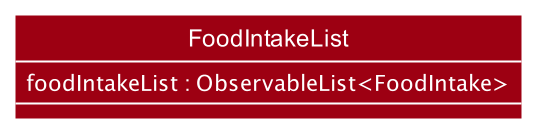
The FoodIntake class represents a list of recorded food intakes by the user.
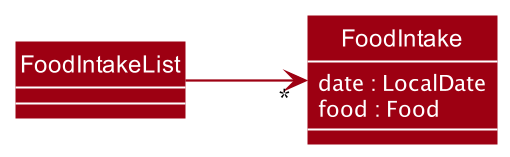
The FoodIntake class stores an ObservableList of FoodIntakes:
-
ObservableList<FoodIntake>: Represents the list of recordedFoodIntakes
Additionally, some noteworthy information to note:
-
FoodIntakes with duplicateFoodnames will have their names renamed to include a duplicate count. More information on the implementation is provided in the below section. - Whenever a
FoodIntakeis deleted, the duplicate count is re-ordered forFoodIntakes matching the name and date. More information on the implementation is provided in the below section.
Design consideration
Aspect: A single FoodIntakeList used for the program
- Current Choice:
- A single
FoodIntakeListis used to store allFoodIntakes by the user
- A single
- Pros:
- Easier maintenance and storage of files
- Cons:
- All data from multiple plans may reside in the same list when the user switches plans midway
- Alternative 1: Keep multiple
FoodIntakeLists- Pros:
- Looking at the individual storage files would be clearer as different FoodIntakes from different plans are located in different files
- Cons:
- It is generally more complicated to implement and harder to ensure that the user is saving to the right
FoodIntakeListinstance
- It is generally more complicated to implement and harder to ensure that the user is saving to the right
- Pros:
Add Food Intake feature
The following activity diagram summarizes what happens when a user executes a food_intake_add command:
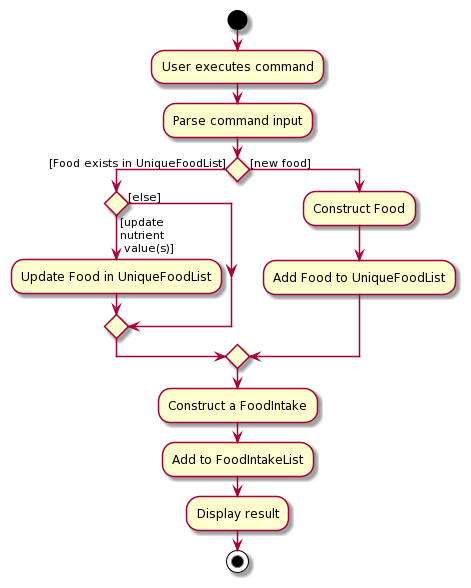
Description:
For the user’s convenience, there are 3 scenarios for recording food intake.
-
Add
FoodIntakefor newFoodnot currently in theUniqueFoodList.
Example:food_intake_add d/dd Mmm yyy n/FOOD_NAME c/CARBOS f/FATS p/PROTEINS -
Add
FoodIntakeusing existingFoodin theUniqueFoodListand update its nutrient values.
Example:food_intake_add d/dd Mmm yyy n/FOOD_NAME p/PROTEINS <at least 1 nutrient value> -
Add
FoodIntakeusing existingFoodin theUniqueFoodListwithout updating its values.
Example:food_intake_add d/dd Mmm yyy n/FOOD_NAME
Implementation:
The following sequence diagram shows how the food intake command works when adding a new food not in the UniqueFoodList:
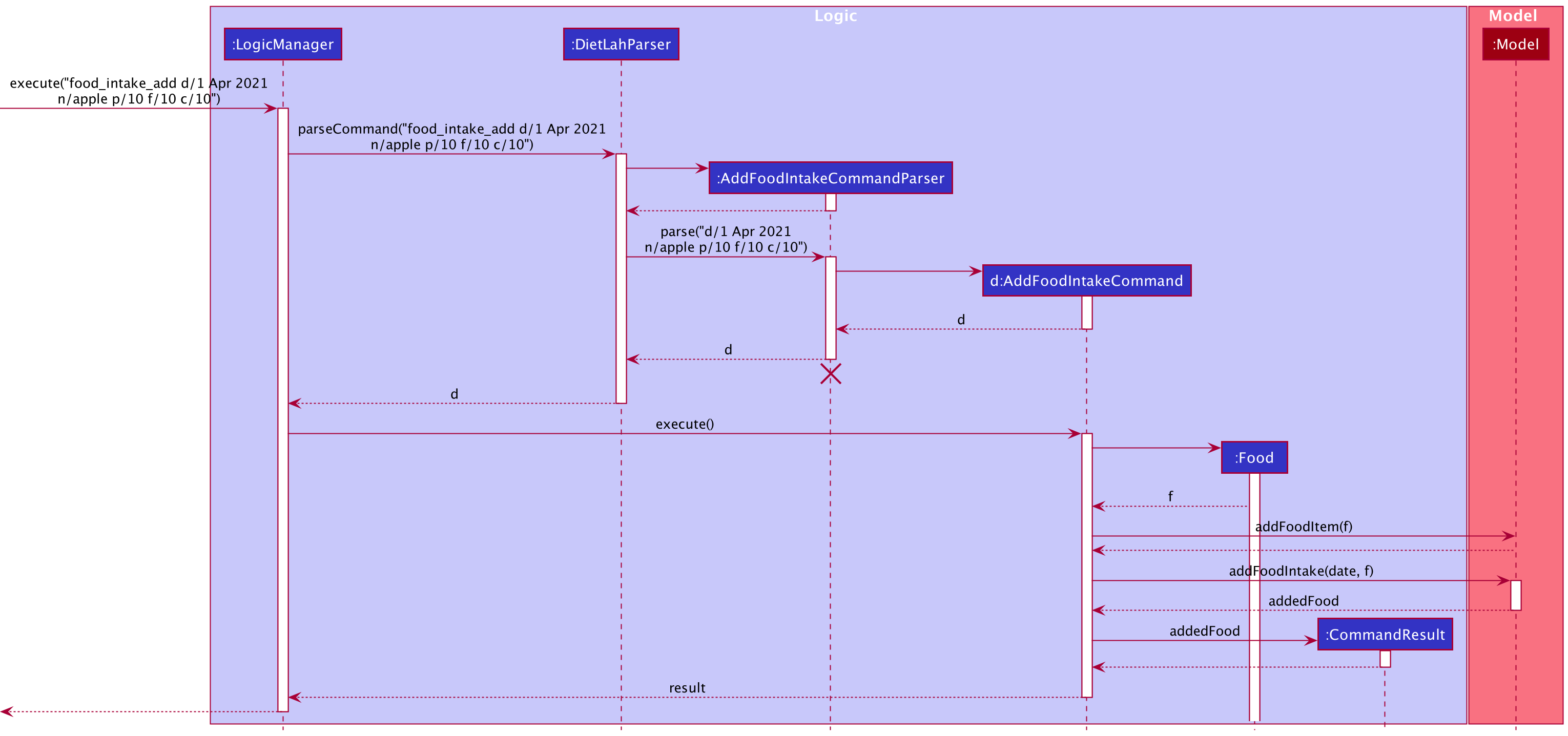
UniqueFoodList) The AddFoodIntakeParser first verifies that the expected format is met and then calls the AddFoodIntakeCommand() method which checks whether an existing Food exists in the UniqueFoodList.
- If there exists an existing
Foodfound in theUniqueFoodList, theFoodobject is retrieved, and if at least 1 nutrient value is provided, theUniqueFoodListwill be updated with the newFoodinformation. - If no match is found in the
UniqueFoodList, a newFoodobject is created and added to theUniqueFoodListfor the user’s convenience using the provided nutrient values. Values that are not provided are default to 0.
Food to its new nutrient values, FoodIntakes already in the FoodIntakeList will not be affected by the update.
The addFoodIntake() method of the FoodIntakeList is finally called to add the FoodIntake into the list. Refer to the detailed implementation below.
addFoodIntake(FoodIntake foodIntake)
The method first strips the duplicate count, if any, from the Food name in the FoodIntake using the getOriginalName(). Thereafter, the getFoodIntakeItemCount() method is called which returns the number of FoodIntakes matching the Food name and date (item count).
If the item count is 0, the FoodIntake is added as it is. Otherwise, it means that there is at least 1 FoodIntake with the same name and date - and would require a duplicate count to be appended to the name.
For example, if the original name is ‘chocolate’, and there are 3 FoodIntakes with ‘chocolate’ as their original name (duplicate count stripped out), then the name will be updated to ‘chocolate #4’ as it would be the 4th chocolate added to the FoodIntakeList on the specified date.
Delete Food Intake feature
The following activity diagram summarizes what happens when a user executes a food_intake_delete command:
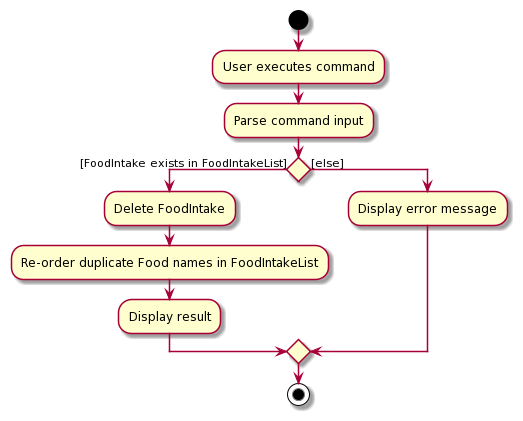
Description:
The user can delete food intakes already added to the application by providing the food name, and date of intake.
Example: food_intake_delete d/dd Mmm yyy n/FOOD_NAME
Implementation:
When the user deletes a food intake, the matching FoodIntake with the same date will be deleted. Because of the duplicate count appended in the add process, all names are guaranteed unique for a specified date.
The deleteFoodIntake() method in the FoodIntakeList looks for the matching FoodIntake Food name with the specified date and deletes the FoodIntake if it exists or throw a FoodIntakeNotFoundException. After successfully deleting, the reorderDuplicateFoodNames() is called to re-order all matching Food names as the counter might be out-of-date. This step is crucial, as the duplicate count’s numbering may be out of order if they are not re-ordered.
Update Food Intake feature
The following activity diagram summarizes what happens when a user executes a food_intake_update command:
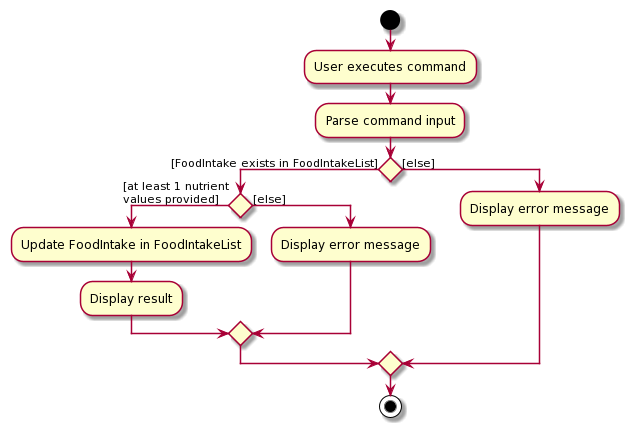
Description:
The user can update the nutrient values of previously recorded food intakes. At least 1 nutrient value must be provided to be updated and values not provided will remain unchanged.
Example: food_intake_update d/dd Mmm yyy n/FOOD_NAME p/PROTEINS <at least 1 nutrient value>
Implementation:
The UpdateFoodIntakeCommand will take in the provided nutrient values to be updated, and for those that were not provided, the original FoodIntake’s Food values will be copied over and retained.
The newly packaged FoodIntake object with the updated Food values is passed to the updateFoodIntake() method in the FoodIntakeList and will replace the matching FoodIntake.
Progress Report feature
The progress report gives the user the ability to track the progress of his/her food intake against the requirements of the diet plan selected by the user. Each progress report provides the following information:
- The general details of the active diet plan, such as the name, description and its macronutrient composition.
- The required daily macronutrient intake based on the user’s Body Mass Index (BMI)
- The foods consumed by the user, grouped in the day it was consumed, and their macronutrient compositions
- How much the daily intake has adhered to the diet plan’s macronutrient requirements
- How much the user has adhered to the diet plan’s macronutrient requirements in total
Example: progress
Implementation:
Before the progress command can be successfully run, the user needs to have selected an active diet plan to follow. Otherwise, the user will be prompted to select a diet plan first.
A progress report will then be generated whenever the progress command is entered.
Below is an example of a usage scenario:
Step 1: The user launches the application and executes plan_set p/1 to set an active diet plan.
Step 2: The user adds the food consumed using the food_intake_add command (refer to the Add food intake feature for more details)
Step 3: The user executes progress to view a progress report based on the active diet plan and his/her food intake.
ProgressCalculator class
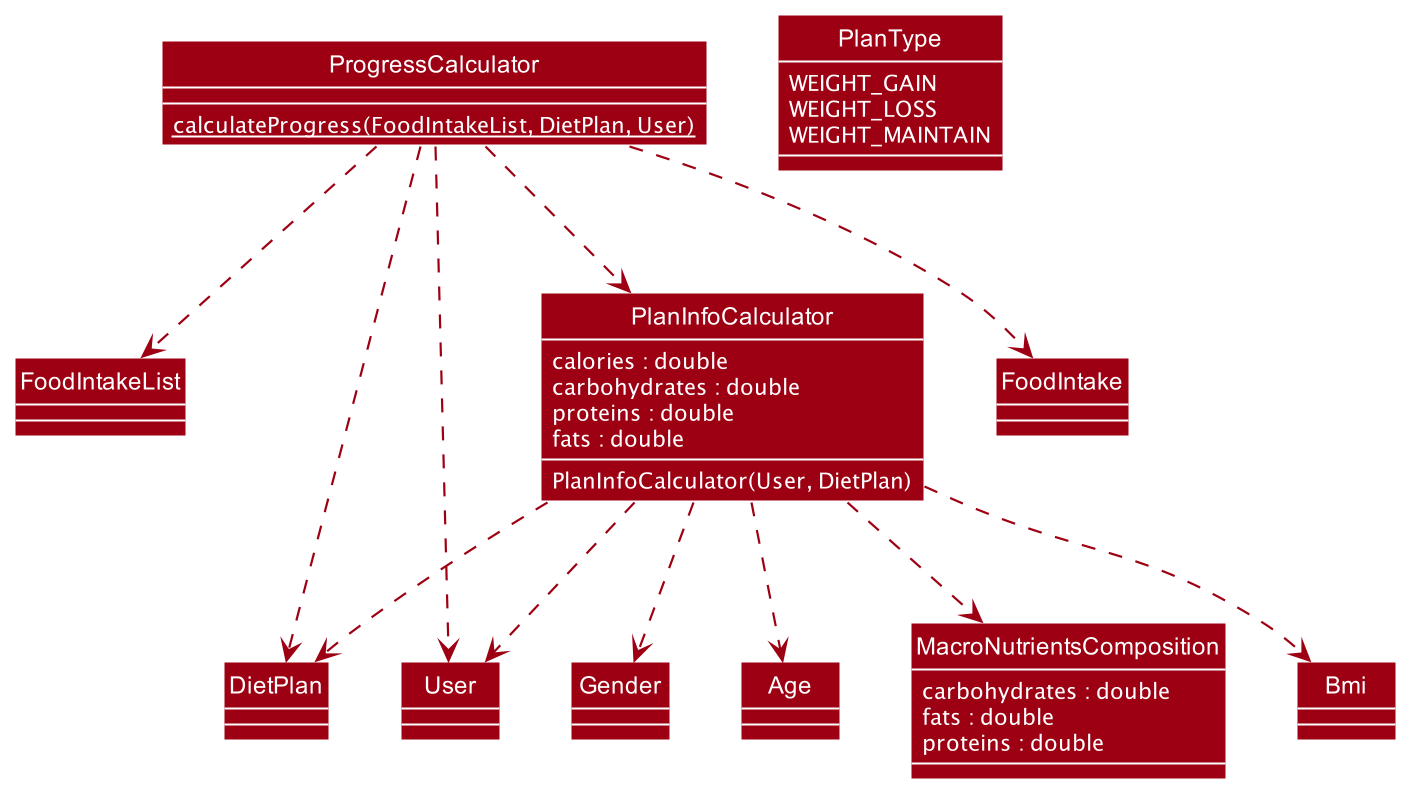
The ProgressCalulator class is a static class containing the calculateProgress method which accepts three paramters, namely:
- The
DietPlanclass object which contains the macronutrients requirements for the plan - The
FoodIntakeListclass object which contains the list of foods consumed by the user on which day - The
Userclass object which contains information about the user
The progress calculator will first calculate the required calories and macronutrients to fit the goal of the user’s active diet plan. This is done through the PlanInfoCalculator class. Documented below are the steps involved in deciding the daily amount of calories and macronutrients needed for the user to adhere to the diet plan:
- The user’s weight maintenance calories are calculated based on the Mifflin-St Joer Formula.
- Depending on the type of diet plan (weight gain, weight loss or weight maintenance), the amount of calories required is calculated:
- For weight gain plans, the daily amount of calories required is maintenance calories + 400
- For weight loss plans, the daily amount of calories required is maintenance calories - 500
- For weight maintenance plans, the daily amount of calories required is the maintenance calories
- The macronutrients’ percentages for the diet plan is applied to the calculated calories to determine how much of each macronutrient is required (in grams).
The diagram below summarises the process above:
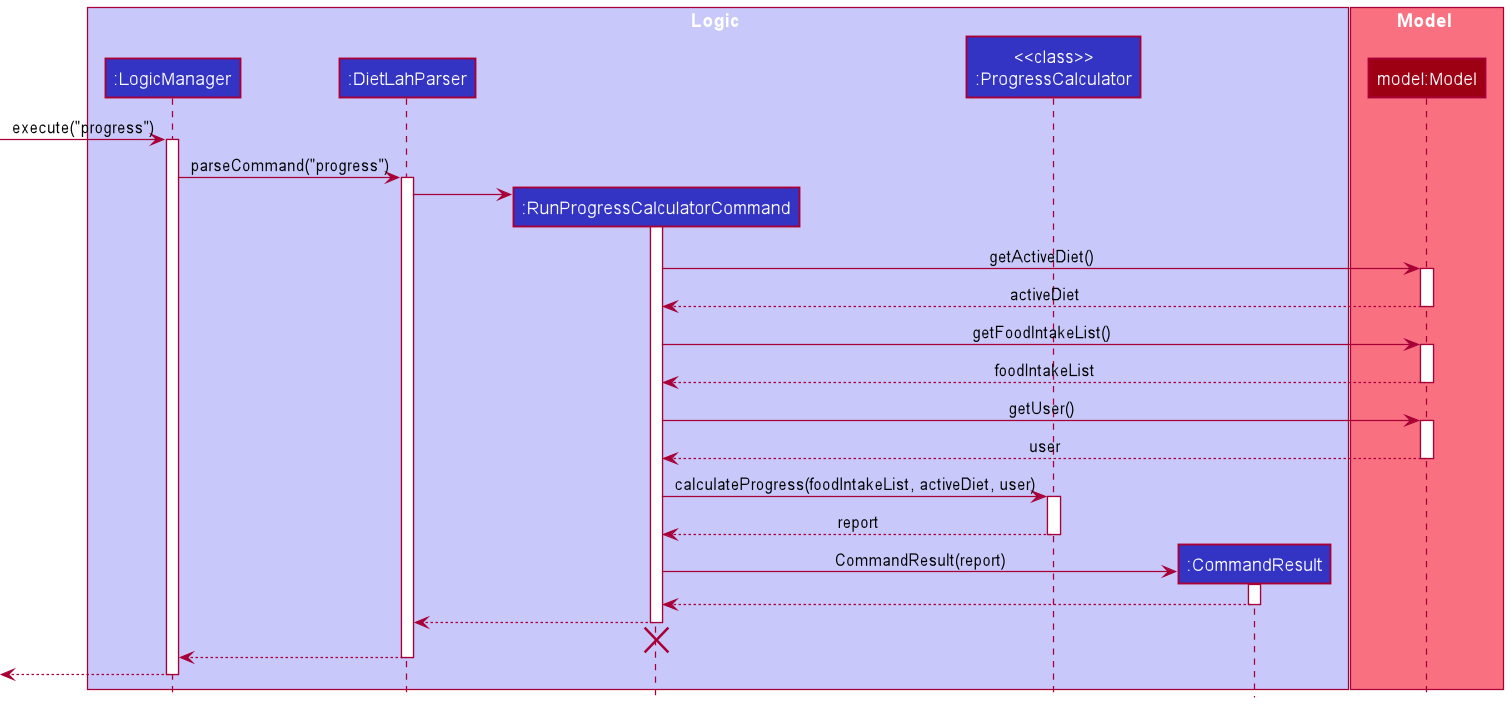
The progress calculator then uses the macronutrients’ percentages to decide whether the user has fulfiled the diet plan’s requirements. This information is displayed via 3 main sections of the report:
- Active diet plan details
- Daily report
- Total report
The following sections will explain how each of these information is collected by the ProgressCalculator class.
Active diet plan details
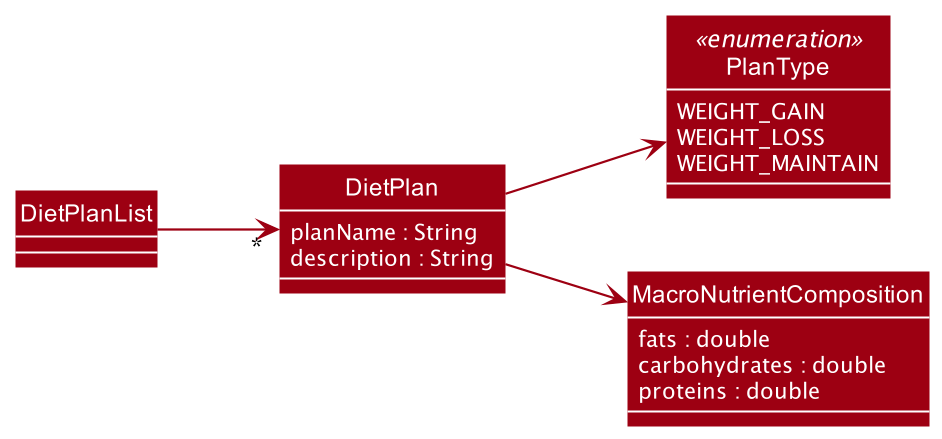
This section of the progress report details information pertaining to the active diet plan. These information is retrieved from the respective DietPlan class of the active diet plan selected by the user.
This includes the name of the diet plan, a brief description of the diet plan and the macronutrient requirements (in percentages).
Additionally, this section also shows the daily macronutrients requirements the user needs to follow in order to fulfil the plan’s requirements. This includes the daily calorie intake, daily carbohydrate intake, daily protein intake and daily fats intake, in grams.
Daily report
This section of the progress report details the foods consumed within each day as well as whether the daily total of each macronutrient adheres to the plan’s requirements.
The total of each macronutrient intake is calculated by summing up the macronutrients (carbohydrates, proteins and fats) in each food consumed within that particular day. These totals are divided by their respective daily macronutrient requirements to get a percentage of how much the user has adhered to the plan’s requirements. This daily adherence percentage indicates whether the user has exceeded, is under or is within the diet plan’s requirements for that day.
A leeway value of 5% is allowed should the user’s daily adherence percentage fall just above or below the required amount.
Total report
This section of the progress report details the user’s total adherence to the diet plan’s requirements. This is calculated by taking the average of all daily adherence percentages of each day. This total adherence percentage is then reported to the user.
Similar to the daily adherence percentage, the total adherence percentage has a leeway value of 10% should it fall just above or below the required amount.
Design consideration:
The are certain design considerations made when adding the progress calculator feature. The first of which is the use of the Mifflin-St Joer Formula to calculate the BMR as opposed to other formulas.
Frankenfield (2005) studied 4 equations that were commonly used in calculating BMR. These equations were the Mifflin-St Joer equation, the Harris-Benedict equation, the Owen equation and the WHO/FAO/UNU equation.
The study found that the Mifflin-St Joer formula was most accurate in calculating the BMR, being within 10% of the actual value measured.
As such, the DietLAH! team has decided to use the Mifflin-St Joer formula as the basis for calculating BMR of users.
Secondly, there are leeways given for the daily adherence percentage and the total adherence percentage to provide more flexibility to the application. This is made in consideration of human errors, such as inaccurate estimation of macronutrients, as well as inaccuracies in nutrition labels.
Reset feature
Description:
DietLAH! allows users to reset the application data to either blank or to some sample template data for testing purposes.
Example: reset t/blank to a fresh copy
Example: reset t/template to the sample template data
Implementation:
Both the resetToTemplate() and resetToBlank() methods reside in the FoodIntakeList and UniqueFoodList respectively. When the reset command is called, the respective reset method is called in both the FoodIntakeList and UniqueFoodList.
resetToTemplate() makes use of the TemplateInitializer to populate the lists with a fixed set of sample template data, while resetToBlank() resets the list to blank.
Thereafter, a new User is created via createUser(this.foodList, this.foodIntakeList) with the cleared UniqueFoodList and FoodIntakeList. If the reset type is set to blank, the User storage file is deleted and the user will be required to re-setup their BMI.
Mifflin-St Joer Formula
The Mifflin-St Joer Formula is used to calculate the Basal Metabolic Rate (BMR), which is the rate at which calories are burned daily when the individual is not performing any activity.
The formula takes into account the individual’s weight, height, age and sex.
For men, the formula is as follows: (10 * weight(kg)) + (6.25 x height(cm)) – (5 x age(years)) + 5
For women, the formula is as follows: (10 * weight(kg)) + (6.25 x height(cm)) – (5 x age(years)) - 161
Product Scope
Target user profile
- want to start a diet
- track their progress against a diet plan
- track the macronutrients of the food consumed
- is comfortable with command-line interface
Value proposition: quickly input daily food intake and calculate their macronutrients to check if diet plan is progressing as planned
User Stories
Priorities: High (must have) - ***, Medium (nice to have) - **, Low (unlikely to have) - *
| Priority | As a … | I want to … | So that I can … |
|---|---|---|---|
*** |
User | Set a deadline for my diet plan | Stay on track of when the diet finishes |
*** |
User | Add a new diet plan | Start a new diet plan |
*** |
User | Delete my diet plan | Give up on the current diet plan |
*** |
User | Record my food consumption | Keep track of my daily macronutrient intake |
*** |
User | Track my weight | See if the diet is working |
*** |
User | View a list of recommended diets | find out what to diet on as I am not sure |
*** |
User | Record my food consumption | Keep track of my daily macronutrient intake |
*** |
First-time User | Skim through some example templates | Know how the application works |
** |
Long-time User | See a history of my past diet | I can backtrack what diets I have been on |
** |
Frequent user | Store information on the popular foods that I eat | Quickly input my intake for the day |
** |
User | Customize my diet plan | Adjust my diet plan to fit my needs |
** |
User with dietary requirements | Filter the list of diets to fit my dietary requirements | Choose diets that are suited to my dietary needs |
* |
Social Users | See/Give reviews on diets | Know which diets are more effective for others |
* |
Social Users | Connect with peers to see their dietary plans and progress | Stay up-to-date with my peers and possibly motivate myself |
Use Cases
(For all use cases below, the Body Mass Index (BMI) Tracker is the BMITracker, Diet Plan Selector is the DietSelector, Macronutrients Tracker is the MacroTracker and the Actor is the user, unless specified otherwise)
Use case: Calculate BMI
MSS
- User keys in the weight, height and ideal weight
- BMITracker calculates BMI from the user input
-
BMITracker updates the height, weight and BMI of the user
Use case ends.
Use case: Query height and weight
MSS
- User queries for height and weight
-
BMITracker displays information for height and weight
Use case ends.
Use case: Update height and weight
MSS
- User queries for height and weight
- BMITracker displays information for height and weight
- User updates the height and weight if they are different
-
BMITracker updates the height, weight and BMI of the user
Use case ends.
Use case: Add food item as consumption
MSS
- User keys in the date and food item with information such as its name, fats, carbos, proteins
- MacroTracker keeps track of that and calculates its kilocalories
-
MacroTracker computes the total kilocalories for the day
Use case ends.
Use case: Get diet recommendation
MSS
- User requests to get a list of diet recommendation
-
DietSelector displays a list of diet recommendation based on user’s BMI
Use case ends.
Use case: View diet plan
MSS
- User requests for a certain diet type
-
DietSelector displays a detailed requirement for that certain diet type
Use case ends.
Use case: Add food item as an intake
MSS
- User adds a particular food item
-
MacroTracker tracks the food and computes the total kilo calories consumption for the day
Use case ends.
Extensions
-
1a. The food item exists.
- 1a1. MacroTracker updates food item details in the list of food.
-
1b. The food item does not exists.
- 1b1. MacroTracker adds the food item into the list of food.
Use case resumes at step 2.
Use case: Display current food intake for the day
MSS
- User queries a particular day intake.
-
MacroTracker displays the summary intake for that day.
Use case ends.
Use case: Update food intake for a particular food and date
MSS
- User keys in the date, food name, and nutrient values.
-
MacroTracker displays updated list of food intakes for the specified date.
Use case ends.
Extensions
-
1a. The food intake exists.
- 1a1. MacroTracker updates the provided nutrient values in the food intake list.
- Use case resumes at step 2.
-
1b. The food intake does not exists.
- 1b1. Show invalid food intake message
- Use case ends
Non-Functional Requirements
- Should work on any mainstream OS as long as it has Java
11or above installed. - Should be able to hold diet plans for up to the past two years (730 days) without a noticeable sluggishness in performance for typical usage.
- A user with above average typing speed for regular English text (i.e. not code, not system admin commands) should be able to accomplish most of the tasks faster using commands than using the mouse.
- Should help users as they start the application for the first time with sample data.
- Interface should not hinder the users’ usage of the application in order to input the data they need and get the desired response.
- The data files should be easily modifiable by a user with a basic understanding of the JavaScript Object Notation (JSON).
- Errors should display vividly and differently from the rest of the normal input such that users are aware something has gone wrong.
- Should be easily deployable to all systems running any mainstream OS once compiled executable is distributed via a release.
Glossary
- Mainstream OS: Windows, Linux, Unix, OS-X
References
Frankenfield, D., Roth-Yousey L. & Compher C. (2005). Comparison of predictive equations for resting metabolic rate in healthy nonobese and obese adults: a systematic review. Journal of the American Dietetic Association, 105(5), 775-89. doi: 10.1016/j.jada.2005.02.005.
Appendix: Instructions for Manual Testing
Included in this section are some basic instructions developers may make use of to test features implemented in the app.
On-boarding and closing the app
-
Initial launch
-
Download the latest release of the JAR file from the releases section and copy into your desired empty folder.
-
Launch the JAR file with the Java 11 runtime. You should see the app with a welcome screen, along with some sample data already pre-loaded into the app.
-
-
Closing the app
- You may type
exitin the command box at the top to exit the application.
- You may type
Clear sample data
- As we populate the data files with sample information on first launch, some of the commands may return unexpected results unless you clear this data first.
- Thus, to clear the data and enter a “blank slate”, type
reset t/blank. - Alternatively, if you want to prepare the app for showcase and populate some sample data, you can reset it to the template with
reset t/template.
- Thus, to clear the data and enter a “blank slate”, type
Record, show or update BMI information
- After clearing the sample data (instructions provided above), you are now ready to record, show and update your BMI information.
-
Test case:
bmi_query
Result: Error message printed because no BMI information is available after clearing the sample data. -
Using the command
bmi g/F a/30 h/170 w/70 i/50, this will create a new user information with the given parameters.
Result: Success message with User object created with the corresponding values. -
Test case:
bmi_query
Result: BMI information corresponding to above values is printed. -
Test case:
bmi g/F a/30 h/170 w/70 i/50
Result: Error message is printed as the User object already exists. -
Test case:
bmi_update g/F a/30 h/165 w/65 i/45
Result: Success message with User object updated to the corresponding values.
-
Diet Plan Selector
- Show ALL available diet plans
- Test case:
plan_list
Result: All 6 currently implemented diet plans are shown in a list-fashion.
- Test case:
-
Get recommended diet plans
-
Test case:
plan_recommend
Result: As the BMI is in the overweight range, and the ideal weight is lower, weight-loss plans are recommended. (Standard Ketogenic and High-Protein Ketogenic diets) -
Test case:
bmi_update g/F a/30 h/165 w/40 i/60;plan_recommend
Result: As the BMI is in the underweight range, and the ideal weight is higher, weight-gain plans are recommended. (Balanced Weight Gain, Bulk and High Carbo diets)
-
- Get information on diet plan:
- Test case:
plan p/2
Result: Shows information on plan 2, the “High-Protein Ketogenic Diet”
- Test case:
- Select and view selected diet plan
-
Test case:
plan_set p/2
Result: Shown that you have selected “High-Protein Ketogenic Diet”- Test case:
plan_current
Result: Shown that you have selected “High-Protein Ketogenic Diet”
- Test case:
-
Manage food items
- Add food item
-
Test case:
food_add n/tomato c/10 f/10 p/10
Result: Tomato food item added. -
Test case:
food_add n/tomato c/10.1555 f/10 p/10
Result: Error message that macronutrients can only be up to 2 decimal places long.
-
- Update food item
-
Test case:
food_update n/tomato c/20 f/30 p/40
Result: Tomato food item updated. -
Test case:
food_update n/tomato c/20.1515 f/30 p/40
Result: Error message that macronutrients can only be up to 2 decimal places long.
-
- List food items
- Test case:
food_list
Result: List of food is printed (only tomato should exist at this point).
- Test case:
- Delete food items
- Test case:
food_delete n/tomato
Result: Tomato food item deleted.
- Test case:
Manage food intake
- Add food intake for a food item that is not in the food list
- Test case:
food_intake_add d/31 Mar 2021 n/tomato c/10 f/10 p/10
Result: Food item with name “tomato” is added into FoodIntake list for 31 Mar 2021.
- Test case:
- Add food intake for a food item that is already in the food list
- Prerequisite:
food_add n/potato c/10 f/10 p/10 - Test case:
food_intake_add d/31 Mar 2021 n/potato
Result: Food item that was in the list “potato” is added into FoodIntake list for 31 Mar 2021.
- Prerequisite:
- Add food intake for a food item that is already in the food list, but with different nutritional values
- Test case:
food_intake_add d/31 Mar 2021 n/potato c/20 f/35 p/50
Result: Second potato intake for the day, “potato #2” (with duplicate count 2 automatically added) is added into FoodIntake list for 31 Mar 2021 with the new nutritional values. The nutritional values of the food item “potato” is also updated in the food list. Previously added FoodIntakes for “potato” should not be affected.
- Test case:
- Update food intake
-
Test case:
food_intake_update d/31 Mar 2021 n/tomato c/20 f/40 p/50
Result: “tomato” that was in the list for 31 Mar 2021 is updated with the new nutritional values. -
Test case:
food_intake_update d/31 Mar 2021 n/asdasdf c/20 f/40 p/50
Result: Error message that the food item could not be found.
-
- Delete food intake
-
Test case:
food_intake_delete d/31 Mar 2021 n/tomato
Result: “tomato” deleted from the FoodIntake list for 31 Mar 2021. -
Test case:
food_intake_delete d/31 Mar 2021 n/asdasdad
Result: Error message that the food item could not be found.
-
- List food intake
-
Test case:
food_intake_query d/31 Mar 2021
Result: Food intake for 31 Mar 2021 is listed. -
Test case:
food_intake_query d/32 Mar 2021
Result: Error message that date format is wrong. -
Test case:
food_intake_query df/1 Mar 2021 dt/31 Mar 2021
Result: Food intake from 1 Mar to 31 Mar is listed.
-
Progress Report
- Show progress report
- Test case:
progress
Result: Progress report is printed.
- Test case:
Print help message
-
Print help message
- Test case:
help
Result: The initial launch message is printed.
- Test case:
Appendix: Effort
If AB3 required an implementation effort of 10, DietLAH!’s implementation effort is 18.
According to a line count app, AB3 had about 7.2k lines of code (LOC), whereas with DietLAH!, there is around 9.6k LOC.
This is primarily due to the fact that AB3 primarily simply took information in and showcased it back to the user (input-output).
In DietLAH!’s case, we have to deal with several different aspects such as:
-
Storage of not just the User class and object, but also of varying supporting functions such as the FoodIntake list and the FoodList. This is done separately to allow for more flexibility in the future.
-
Adding functionality to track the user’s progress and putting in design considerations that would allow for the user to update their BMI, and selected diet plans at a later time (Rationale: People lose/gain weight, and sometimes they may feel a plan does not actually suit them halfway in)